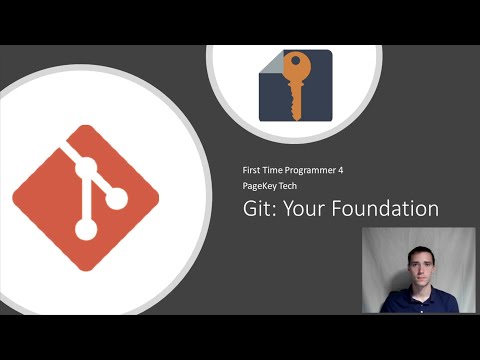· Steve Grice · self hosting · 1 min read
How to: Kubernetes Storage with Longhorn

Let’s wrangle us some Longhorn and install it on our cluster.
- K3s Storage Docs: https://docs.k3s.io/storage
- Longhorn Accessing the UI: https://longhorn.io/docs/1.5.1/deploy/accessing-the-ui/
Installing Longhorn
Source: https://docs.k3s.io/storage
K3s comes with PVC support out of the box, but we want Longhorn because it’s better. It’s easy to instlal - just run this:
kubectl apply -f https://raw.githubusercontent.com/longhorn/longhorn/v1.5.1/deploy/longhorn.yaml
Then make sure all of the Longhorn pods come up without issue. Make sure they all show “Running” as their status.
kubectl get pod -n longhorn-system
Accessing the Longhorn UI
Check the video for exact details on this. To access the Longhorn UI, we have to expose a NodePort for it. Run this to edit the frontend service:
kubectl edit service -n longhorn-system longhorn-frontend
Change the line that says type: ClusterIP to type: NodePort. Then add a nodePort: 30080 under the only entry in the ports: list.
Finally, access the UI by going to your cluster’s public IP on that port. For example, if you cluster is accessible on your network via the IP address 10.0.0.184, you’d visit http://10.0.0.184:30080 in your browser to see the UI.